Baby Lock Ellisimo GOLD BLSOG User Manual
Browse online or download User Manual for Sewing machines Baby Lock Ellisimo GOLD BLSOG. Ellisimo Gold and Ellisimo On Screen Designer
- Page / 49
- Table of contents
- TROUBLESHOOTING
- BOOKMARKS
- Introduction 2
- Line thickness: 1.0 mm 3
- Line thickness: 3.0 mm 3
- Chapter 1 Before Use 4
- USB Media 5
- Turn off the machine 6
- Turn on the sewing machine 7
- Key Operations 8
- Converting the image data 9
- Saving the embroidery 9
- Application Screens 10
- Embroidery Data Check Screen 12
- ■ Key functions 12
- 1. Drawing a Circle 13
- 1 Starting point 15
- 2 Next touched point 15
- 3 Next touched point 15
- 3. Drawing an Ellipse 16
- 4. Selecting 17
- Ellipse) 18
- 6. Moving 19
- To draw a straight line 21
- 10. Drawing a Rectangle 22
- Erasing Lines Using 23
- ■ Closing the Enlarged Area 24
- Precautions on Drawing 25
- Adding Color to the Pattern 26
- 1. Selecting the Line Color 26
- 2. Selecting the Area Colors 27
- Correcting 29
- Reducing the Pattern Size 34
- 2 Press or beside 34
- 1 Press 35
- Saving the Embroidery Data 37
- Deleting Saved Data 38
- 5 Press 39
- Chapter 3 Other Functions 41
- Saving Image Data 42
- 2 Press 42
- Recalling Image Data 43
- 8 Press 44
- Clearing The Screen 45
- 4 The home screen appears 46
- Correcting Shrinkage 47
- Chapter 4 Troubleshooting 48
Summary of Contents
10 1 Pattern drawing area Draw the pattern within this area. The actual dimension of the pattern area is the size of the extra large embroidery fra
11 Key Key Name Description ReferenceContinuous straight line keyPress this key to draw straight lines that are connected. 15Circle key Press this
12 Embroidery Data Check ScreenOnce you are finished drawing the pattern, press the convert key in the pattern drawing screen to convert the image data
13 Chapter 2 Creating a Sample PatternIn order to get a better understanding of how to use this software, we will describe the procedure for creat
14 Creating the Desired CircleUndoingIf the position or size of the shape is not what you want, the drawn line can be erased so that it can be draw
15 2. Drawing Straight Lines That Are Connected1 Press so that it changes to .2 Touch the point that will be the beginning of the dr
16 3. Drawing an Ellipse1 Press so that it changes to .2 From the point that will be the center of the ellipse, drag the pen along the screen unt
17 4. SelectingFor example, select the section to be deleted here.* Before moving, copying or deleting sections, use to select the area to be m
18 5. Deleting Lines (Drawing a Half Ellipse)* Here, we will explain how to delete lines using .* Before deleting a line using , press so that it
19 6. Moving* Before moving, press so that it changes to , and then select the section to be moved. (Refer to page 17.)1 Follow the procedu
2 IntroductionThank you for using our embroidery design software On Screen Designer™.On Screen Designer™ enables you to create original embroidery pat
20 7. Copying* Before copying, press so that it changes to , and then select the section to be copied. (Refer to page 17.) 1 Follow the procedure
21 8. Drawing Lines FreehandIf the freehand line key is selected, the pen can be used to freely draw lines on the screen as easily as drawing imag
22 10. Drawing a Rectangle1 Press so that it changes to .2 From a point that will be a corner of the rectangle, drag the pen along the screen
23 Creating the Desired DrawingUnnecessary lines and lines not drawn as desired can be erased by pressing . Lines can also be deleted by press
24 Working With Detailed SectionsWorking within the enlarged area makes it easier to draw or erase detailed lines.Working Within the Enlarged Area1 P
25 Precautions on Drawing• Donottrytollanareawithlines,otherwisethedrawingcannotbeconvertedtoembroiderydata.• Colorcanonly
26 2 Adding Color to the PatternNext, we will add color to the lines and areas.1. Selecting the Line Color1 Press .* When the application is starte
27 2. Selecting the Area Colors1 Press .* Press when the following message appears.2 The screen shown at the left appears.3 Touch the threa
28 4 When a color is selected, the palette is automatically closed. The color changes to the color selected with . In addition, changes to , i
29 Color Is Not Correctly AddedOnly outlined areas can be filled with color correctly. If an area will not be filled with correct color or will not
3 What You Can Do With This SoftwareEmbroidery patterns that can be created with this softwareLines of the drawing are sewn with satin stitches an
30 3 After finding the opening, press so that it changes to . 4 Within the enlarged area, close the opening in the line.5 Change the colo
31 3 Specifying Stitching SettingsLines of the drawing are sewn with satin stitches and areas are sewn with fill stitches.The following settings ca
32 2. Specifying the Width of Satin Stitches1 Press or beside . (The default setting is 2.0 mm when the application is started up.) To select
33 4. Specifying the Stitch Density1 Press or beside . (The default setting is 100 % when the application is started up.) To select
34 Additional FunctionsReducing the Pattern SizeThe size of the created pattern can be changed.Select a size from 50%, 70% and 100%.Notes• Thepatter
35 4 Converting to Embroidery DataNow, the created image data can be converted to embroidery data.1 Press . The following message appears. 2 If
36 21Viewing an Image of the Embroidered Pattern 1 Press .2 An image of the pattern as it will be embroidered appears.1 Press these keys
37 5 Saving the Embroidery DataThe embroidery data can be saved on USB media.Notes• Saved embroidery data cannot be recalled with On Scre
38 If the Embroidery Data Cannot Be SavedIf the screen shown at the left appears, the embroidery data cannot be saved because the USB media is full
39 3 A list of saved embroidery data is displayed.* When saving onto USB media containing data other than embroidery data, such as image data, n
4 Chapter 1 Before Use CheckingSewing MachineOn Screen Designer™ can be used with the following sewing machines. Check that your sewing machine model
40 6 To delete the selected pattern data, press .* To stop the process, press .7 The embroidery data is deleted, and if the required amount of
41 Chapter 3 Other FunctionsTracing a Picture using the Pen TabletYou can draw beautiful pictures using the pen tablet, even if you are not very g
42 Saving Image DataSaved data that has been converted to embroidery data cannot be recalled with On Screen Designer™. To recall data and edit it with
43 If the Image Data Cannot Be SavedIf the screen shown at the left appears, the image data cannot be saved because either the USB media is ful
44 4 A list of saved image data is displayed.5 Select the image data to be recalled.6 The following message appears.CautionDo not turn off the mach
45 1 Press .2 The following message appears.3 To delete the data, press .* To stop the process, press .4 The screen appears as it did when
46 Closing The Application To Use The Sewing MachineYou can close the application to use the sewing machine without turning the machine off, then on a
47 Correcting ShrinkageWhen created embroidery data is sewn, areas of the embroidery may shrink. If this occurs, correct the shrinkage. Shrinkag
48 Chapter 4 TroubleshootingERROR MESSAGESIf an operation is performed incorrectly, the buzzer sounds and an error message appears. If an error messag
49 9This message appears when is first pressed.10These messages appear when the size of the pattern data to be saved exceeds the amount of space a
5 USB MediaImportant:Since all data saving media, including USB media, may sometimes fail, we recommend that you make backup copies for all saved
6 1 Turn on the sewing machine.2 Press , and then press to display page 4/8 of the settings screen.3 On the display, press so that it change
7 2 Insert the USB media containing the application into the primary (top) USB port on the right side of the machine.Caution• Donotinsert
8 Key Operations1 Press to display the screen shown at the left.Notes• Screenillustrationsmayvaryduetomodelofmachine.• Youcanusethep
9 Basic Procedure OverviewThe basic procedure is described below. For details, refer to the indicated page.1 Draw the lines of the pattern in the

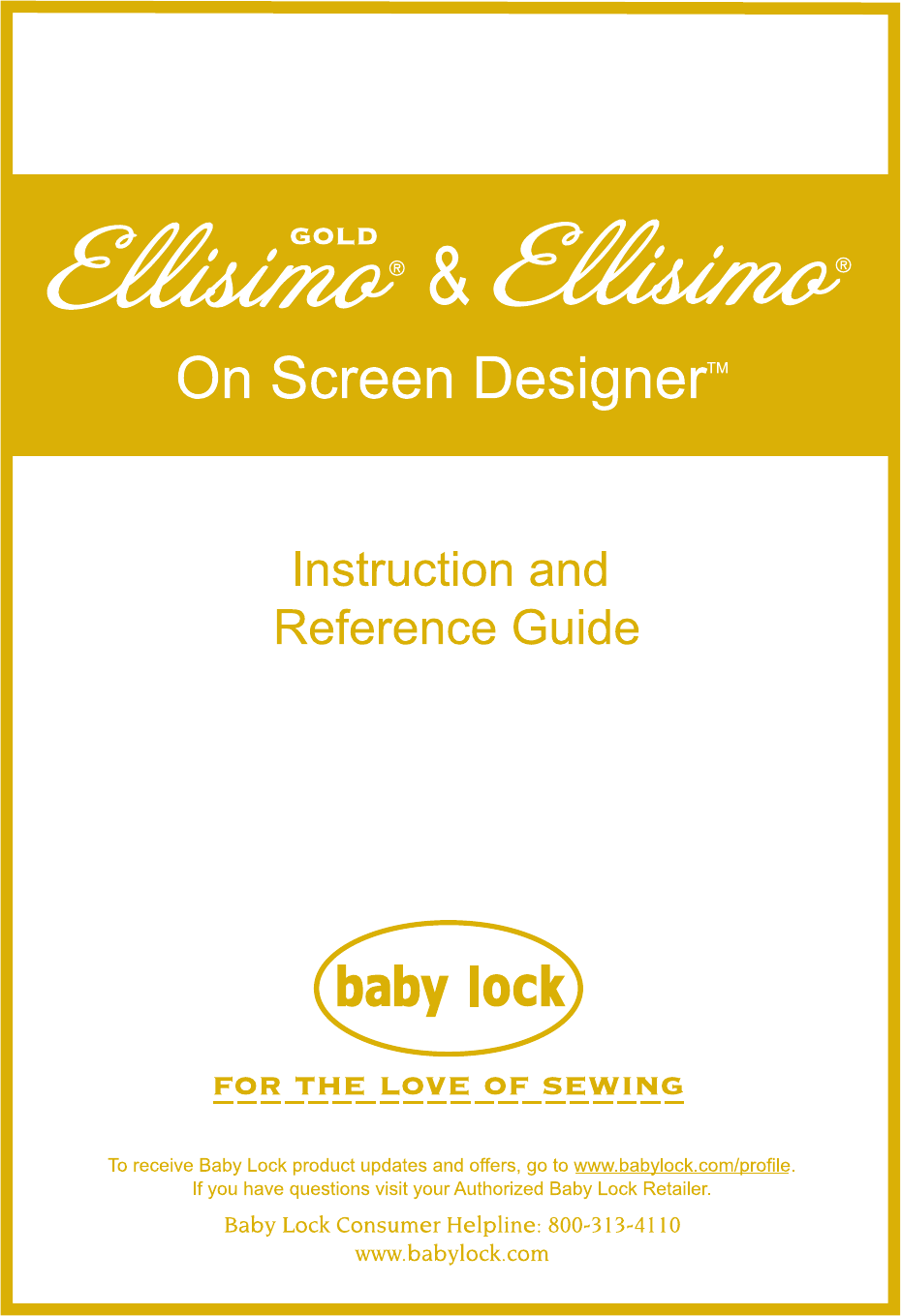
 (28 pages)
(28 pages)
 (56 pages)
(56 pages)







Comments to this Manuals